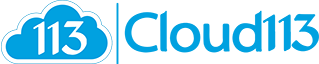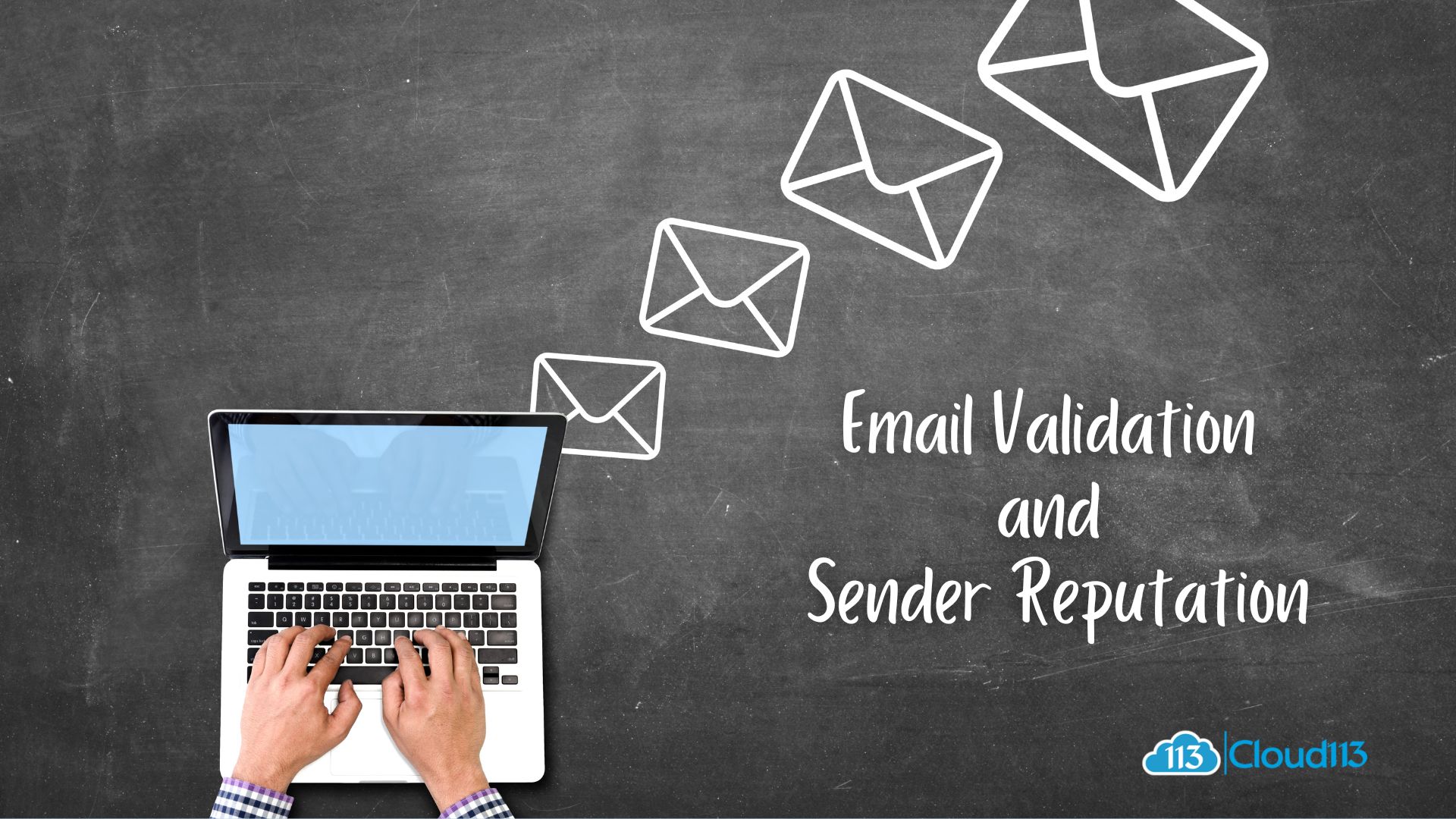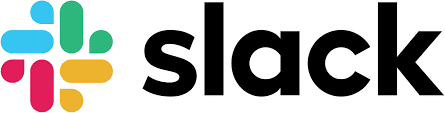
How to set up Slack Dark Mode
Hey Salesforce users, now that you are using Slack, we thought you could benefit from some Tips & Tricks that we use all the time. Our first tip is going to show you how to set up slack dark mode.
We know that Slack might be new to many of you and we wanted you to be more effective with your toolset the same way we want our clients to enjoy their Salesforce Lightning Experience.
Dark Mode
One benefit of using dark mode in your apps like Slack is that dark mode cuts the amount of harmful blue light from your screen or phone. Blue light is a high-energy visible light spectrum with the shortest wavelength. The biggest natural source of blue light for human beings is the Sun, but our phones and computer screens emit trace amounts of blue light, too.
According to a Harvard Health paper, excessive exposure to blue light can suppress the secretion of melatonin, a hormone important for getting proper sleep at night.
The whole team at Cloud113 absolutely loves this feature, it is great for a User-Centered Design, the same approach we take on our Salesforce Lightning Migrations. Switching to Dark mode in Slack is easy. In this short article, we are going to show you how to set up slack dark mode.
Find your preferences menu by clicking on your Company name at the top. In our case it’s: Cloud113.
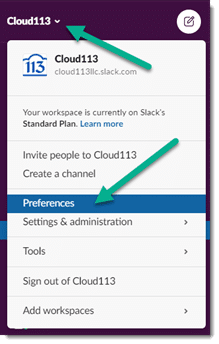
Highlight and click on Preferences.
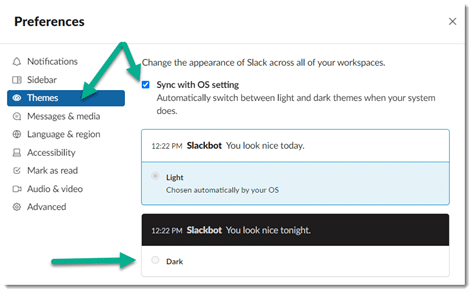
This is the Slack Preference window. Themes is highlighted so we can set up dark mode.
Navigate to Themes. If you want to choose Dark mode, be sure to un-check the “Sync with OS setting” feature.
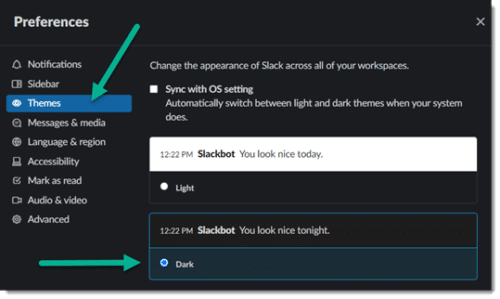
This is an image with dark mode turned on in the preferences window. Do you notice the difference?
Congratulations, your Slack is now Batman.